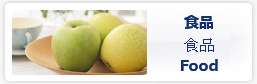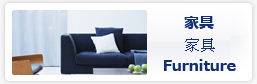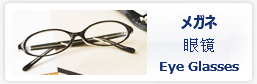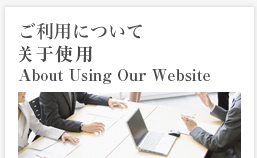1.ご希望商品の選択
1.选择所需要的物品
1.Select your desired products
ご希望商品の詳細画面にて「カートに入れる」ボタンをクリックしてください。現在のカートの中身が表示されますので、ご購入される商品と数量にお間違えがないか確認してください。
同一商品を複数ご購入される場合は(+)ボタンを、商品を取り消す場合は(-)ボタンをクリックしてください。
他の商品もご購入される場合は「ショッピングを続ける」ボタンをクリックしてください。
所需物品请单击屏幕上红色「放入购物车」键,这时显示当前购物车的内容,请确认物品和数量是否有任何错误。
单击(+)键购买二个或多个相同物品,单击(-)键取消该物品。如果您继续购买其他商品,请点击「继续购物」键。
Please click the "Add to Cart" button on the desired item on the screen. This is the content of the current shopping cart. Please check if there are any errors in the item and quantity.
2.メンバー登録・お客様情報の入力
2.会员注册・输入客户信息
2.Member registration · Enter customer information
【初めてご利用の方】
個人情報保護方針に同意していただけましたら、新規メンバー登録を行います。カートの中身をご確認の上、「お会計 初めてご利用になる方」または「次へ進む(購入手続きへ)」ボタンをクリックし、「必要項目・配送先入力」画面にてショッピングに必要な情報を入力してください(お支払い方法は「ご利用規約」にてご確認ください)。
すべての入力を終えたら、「次へ進む(確認画面へ)」ボタンをクリックします。
【首次使用者】
如果您同意个人信息保护政策,我们将注册新会员。确认购物车的内容后,请点击「首次使用」或「转到下一步(购买程序)」键,然后点击屏幕购物所需的「输入必要物品/送货地址」键,请输入信息(请查看“服务条款”了解付款方式)。完成所有输入后,单击「转到下一页(确认送信内容)」键。
【First time user】
If you agree with the personal information protection policy, we will register you as a new member. After checking the contents of the cart, please click "button for first time use" or "Next proceeding (to purchase procedure)" button, and on the "Required items / shipping destination input" screen necessary for shopping. Please enter the information (Please check the "Terms of service" for payment method). When you finish all the inputs, click the "Go to next page (confirmation screen)" button.
【以前にご購入されたことがある方】
カートの中身をご確認いただいたら、メールアドレスとパスワードを入力し、「次へ進む(購入手続きへ)」ボタンをクリックしてください。
※初回ご購入時にお客様宛に送られるメールに「パスワード」が記載されております。次回のお買い物の際に個人情報の入力を省くことができますのでご活用ください。
【以前购过物品者】
确认购物车的内容后,输入您的电子邮件地址和密码,然后单击「转到下一步(购买程序)」键。
※“密码”在首次购物时发送给客户的邮件中已注明。请使用“密码”,您可以在下一次购物时省略个人信息的输入。
【Previously purchased items】
After confirming the contents of the shopping cart, enter your email address and password and click the "Go to next step (purchase program)" button.
※ "Password" is indicated in the email sent to the customer during the first purchase. Please use "Password", you can omit the input of personal information on the next purchase.
3.ご注文内容・お支払い情報のご確認
3.确认您的订单详情和付款信息
3.Confirmation of your order details and payment information
ご注文の最終確認画面として、入力した項目、商品情報、お支払い金額の総計が表示されます。内容をご確認の上、ご注文を確定される場合は「上記の内容で申し込む」ボタンをクリックしてください。
作为订单最终确认的画面,请确认输入的项目,商品信息和付款总金额。点击「确认画面」键。
As the final confirmation screen of your order, the entered items, product information, and total amount of payment are displayed. Please confirm the contents and click "Apply with the above contents" when confirming your order.
4.ご注文手続き完了
4.订购手续完成
4.Processing completed
登録されたメールアドレスにご注文の確認メールをお送りいたします。ご注文内容はメールにも記載されていますが、念のため画面に表示されたものを控えておいてください。
ご不明な点などありましたら、お問い合わせフォームにてご連絡ください。
我们会按您注册的电子邮件地址发去订单确认的电子邮件,描述您的订单内容。但为了以防万一,请记下屏幕上所显示的内容。如果有任何疑问,请通过「咨询」联系我们。
We will send you a confirmation email of your order to the registered e-mail address. The contents of the order are also described in the e-mail, so please confirm that your order is correct.If you have any questions, please contact us via the inquiry form.